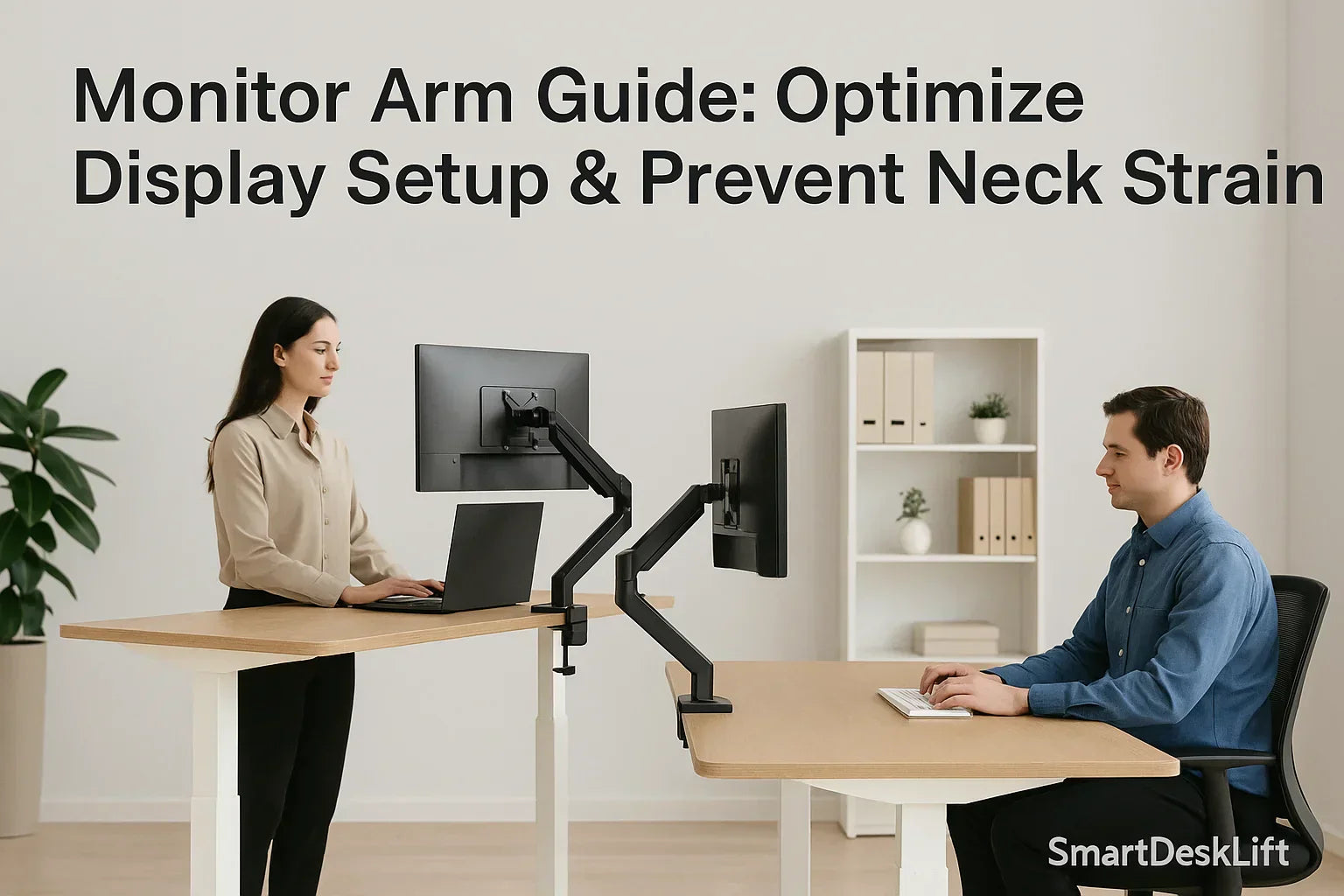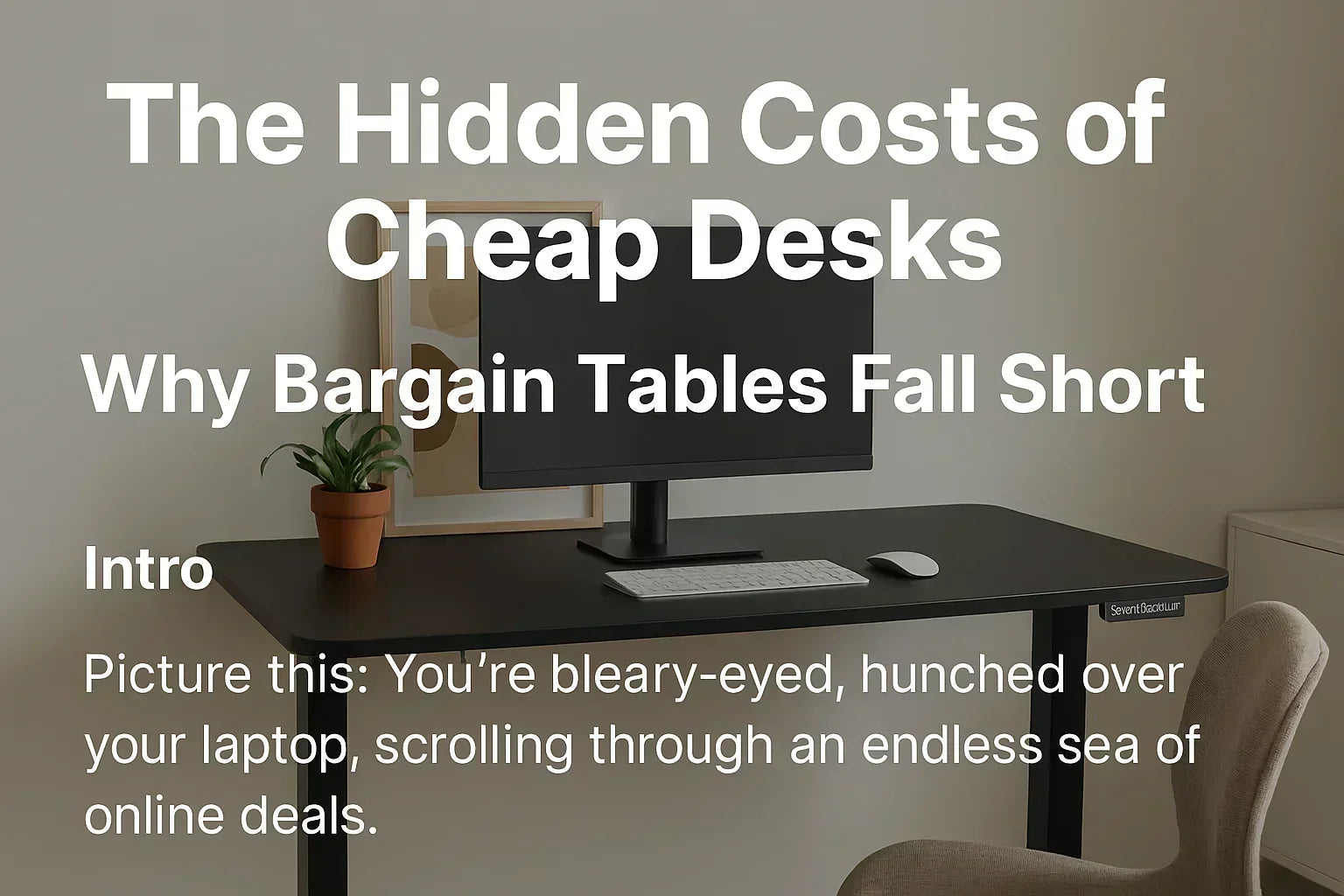Monitor Arm Guide: Optimize Display Setup & Prevent Neck Strain
Introduction: Setting the Stage for Monitor Arms
In the digital age, where many of us spend hours in front of screens, monitor arms have emerged as essential tools for creating efficient and healthy workspaces. These devices—like desk monitor arms, dual monitor arms, and even 3 screen arms—are not merely hardware; they are pivotal in maintaining ergonomic desk setups that prioritize comfort and productivity.
The Importance of Proper Monitor Setup: Health and Productivity Benefits
Proper monitor setup is more than an aesthetic choice—it’s a cornerstone of workplace health. Research from the American Optometric Association recommends the center of your monitor be 15–20 degrees below eye level and 20–28 inches away from your eyes for optimal comfort.
With the help of ergonomic monitor arms, you can reduce forward head posture, eliminate neck strain, and enhance your overall posture.
Common Mistakes in Monitor Arm Setup
Mistake 1: Incorrect Monitor Height
Set the top of your screen at or slightly below eye level. Use adjustable arms to match your eye line. A good rule: the top of the monitor should meet your eye when using the two-finger rule.
Mistake 2: Poor Monitor Distance
Keep monitors 20–30 inches away. Your arm should be able to fully extend with a closed fist touching the screen.
Mistake 3: Inadequate Adjustability
Choose arms with height, tilt, swivel, and rotation options. These are especially important for dual monitor arms or if you frequently switch tasks.
Mistake 4: Ignoring Cable Management
Cluttered cables cause distractions and reduce adjustability. Look for monitor arms with integrated cable management—SmartDeskLift arms offer sleek, built-in solutions.
Mistake 5: Choosing the Wrong Type of Monitor Arm
Select monitor arms based on your actual setup: single, dual, or triple screens. Make sure to match arm specs with monitor weight and size.
How to Choose the Right Monitor Arm
-
Desk Space: Ensure the arm fits and clears your working area.
-
Monitor Count: Choose single, dual, or multi-screen support.
-
Adjustability: Opt for full range of motion (tilt, swivel, height).
-
Weight Support: Verify weight capacity before purchasing.
-
Installation Type: Clamp-on for flexibility, bolt-through for stability.
-
Extra Features: Some SmartDeskLift arms come with USB ports or cable clips.
Setting Up Your Monitor Arm Correctly: Step-by-Step Guide
Mount the Arm: Attach using the clamp or bolt method depending on your desk.
-
Attach the Monitor: Use VESA mount and secure firmly.
-
Adjust Position: Top of the screen should be eye level or slightly below.
-
Test Stability: Monitor should stay firmly in place with no wobble.
Beyond Monitor Arms: Complete Your Ergonomic Desk Setup
-
Keyboard Tray: Keeps wrists neutral and posture natural.
-
Standing Desk: Pair with SmartDeskLift electric standing desks for best results
-
Ergonomic Chair: Adjustable back and lumbar support.
-
Cable Management: Avoid clutter and improve focus.
Frequently Asked Questions
-
Ideal monitor height? Top of screen at or slightly below eye level.
-
Use with standing desks? Yes—SmartDeskLift monitor arms are height-adaptive.
-
Single vs Dual arm? Depends on monitor count. Dual arms allow symmetrical, ergonomic placement.
Conclusion and Practical Application
By investing in a SmartDeskLift monitor arm and following this setup guide, you're building a workstation that promotes comfort, reduces strain, and boosts productivity. Whether you’re a professional, gamer, or creative, monitor arm ergonomics should be part of your everyday workspace strategy.
📚 Key Citations